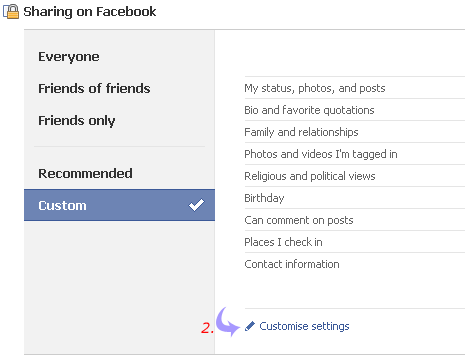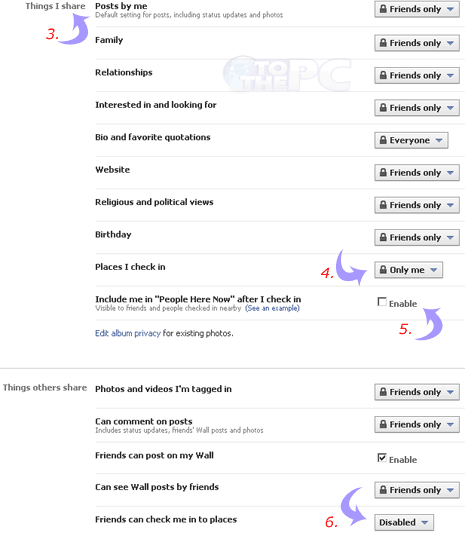Facebook is a social networking site (SNS) that connects people with friends and others who work, study and live around them. These types of social networking sites are designed to build upon interactions to create communities of people online. The social networking site provides the required software to do this.
Facebook, in particular, offers a way for individuals to create a profile of themselves, then share that profile with other members of Facebook. It also provides a variety of ways for users to communicate with others using instant messaging and chat rooms, Facebook site mail, notes and blogs, file sharing, forums, discussion groups, videos, and so on.
What is a Facebook Group?
Facebook Groups are pages that you create within the Facebook social networking site that are based around a real-life interest or group or to declare an affiliation or association with people and things. With a Facebook Group, you are creating a community of people and friends to promote, share and discuss relevant topics. The types of groups people can join on Facebook are seemingly endless. Here's how you can create your own group on Facebook.
How to Create a New Facebook Group
In creating a Facebook Group you need to first decide on a topic or idea to center the group around. This could be a geographical location, a business, a favorite product, an artist or anything that you want to create a group for. You can use the Facebook search box to see if a group with the same name or similar idea already exists.
Once you have decided on the topic, you can then create the Group page on Facebook by following steps:
1. Log in to your own Facebook account and clicking the Profile tab at the top of the page
2. Select the Info tab from within your Profile.
3. Scroll down to the Groups section and select See All.
4. When you click See All a new My Groups window will load that shows all the groups you have subscribed to, as well as any group news and invitations you have. Under the My Groups heading click the link to Create a New Group.
The Create a Group form is made up of three different steps:
1. Group Info: Here you will need to provide specific information about your Facebook Group including a Group Name, the Network (choose your own network location or Global which is available to all Facebook users), a description of the group, and a category. Optional Group Info details you can include are: recent news, office, e-mail and address details. Once you have filled out this form, click on Create Group. This will load the second screen, Customize.
2. Customize: This is where you will specify member options and settings for the group you have just created. If you have a picture you want to use to represent the Group you can upload it from this screen, and you can also specify an associated Web site URL. The options that appear on this page are common Facebook options. By selecting (or deselecting) the check boxes you can choose to show or not show the following on your own Group page: related groups, a discussion board, the Wall, Photos and Videos (with permission for Group members being allowed to upload to the Group page), and posted items. You also will need to choose a Group Access level (open lets anyone join, closed requires Group admins to approve requests to join, and secret, which will hide the group in searches and members can join by your invitation). Once you have set all the Group Options, you can only select Save at the bottom, which will open a window prompting you to publish the New Group news to your own profile. After you publish the Group news, the Member screen will load.
3. Members: The members page is where you can invite your Facebook friends to join your group, choose Group Officers, and see who is currently subscribed to your Facebook group. You can also invite people who are not on Facebook from this page by entering in their e-mail addresses in the form box, separated by commas.
Facebook Group Admin Options
After you have created your new Group, from the Group page, you'll find options that you can access to maintain your Group page.
-
Message All Members lets you send a Facebook message to everyone subscribed to your Group
-
Edit Group lets you change the information you entered when creating your Group
-
Edit members lets you maintain your group members (same as screen above in step 3)
-
Edit Group Officers lets you select Group members to be Officers
Create Related Event lets you create an event associated for the group (for example if your Group was about a famous actor you could create an event for the time when a new movie he was in would be released).
Facebook will automatically delete groups when they are empty, so if you decide that you do not want to keep the Group, you will need to remove all members from the group and then remove yourself.